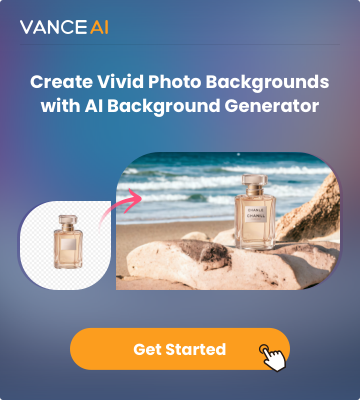Video blurriness is the loss of sharpness and focus in videos, caused by factors like camera shake, poor focus, low resolution and light, unbalanced compression, and more.
Video clarity is crucial for pretty much all videos, including video content, social media, surveillance, etc. CapCut, a popular and user-friendly video editing app, offers solutions to unblur videos. It includes features like stabilization for reducing camera shake, focus adjustment, brightness and contrast control, resolution enhancement, and filters to make video clearer.
In this guide, we will examine the CapCut application and also see the steps for how to make a video clearer using the app online.
Understanding Video Blurriness

Video blurriness can result from a multitude of factors that significantly impact the quality of the footage. Low resolution is a common problem, where videos lack the necessary level of detail and sharpness, often due to the limitations of the camera's sensor. In such cases, you can fix blurry video by enhancing it.
Shaky footage is another key contributor, typically caused by unsteady hands or a lack of stable camera support. This causes motion blur, making it difficult for viewers to detect objects and details within the frame. Compression, while necessary for reducing file sizes, can also degrade video quality.
The consequences of video blurriness can be particularly problematic in various scenarios. For instance, in professional video production, blurry footage can ruin the overall quality of a project, leading to a loss of credibility and audience engagement. In security and surveillance systems, unclear video recordings can hinder the identification of individuals or events, rendering the system less effective for its intended purpose.
Besides Capcut, many AI video editing tools provide effective features to unblur a video. How to choose the best AI video editor is very easy, the most concerned featues include speed and output quality.
What is CapCut?
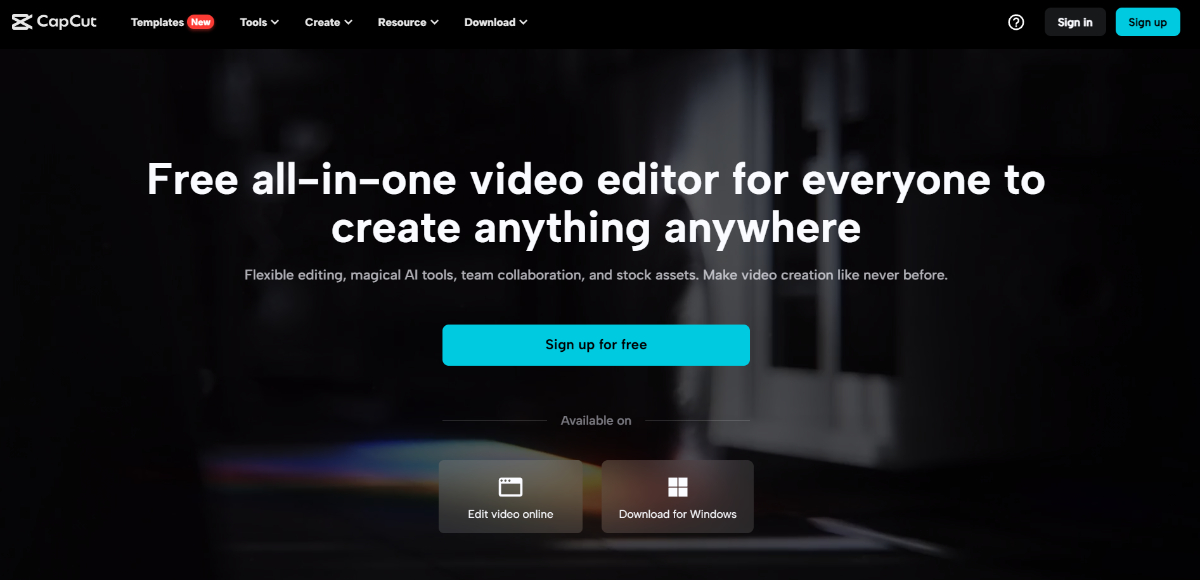
Platforms: Online, Windows, Mac, iOS, and Android
CapCut is a versatile and widely popular video editing application known for its accessibility and a range of features that set it apart from other video editing apps. What makes CapCut unique is its user-friendliness, making it accessible to both beginner and professional video editors.
It offers a variety of tools and functionalities designed to enhance the overall quality of videos. And other effective tools like Discord video compressor, photo colorizer and so on. For instance, CapCut excels in its video stabilization capabilities, which can effectively reduce the impact of shaky footage.
Additionally, the app provides control over brightness and contrast, enabling users to optimize lighting conditions and improve visibility in their videos. Furthermore, CapCut offers the option to increase video resolution, if possible, which is particularly valuable for upscaling lower-quality footage.
Get more information about how to colorize black and white videos in Top 5 Tools to Colorize Black and White Videos.
Step-by-Step Guide: How to Unblur A Video with CapCut
Step 1: Use the link given to CapCut to gain access to it online. There, you can either download the setup file for the software or go to the PlayStore for mobile.
Click on the button indicated by the arrow to use CapCut online and create an account.
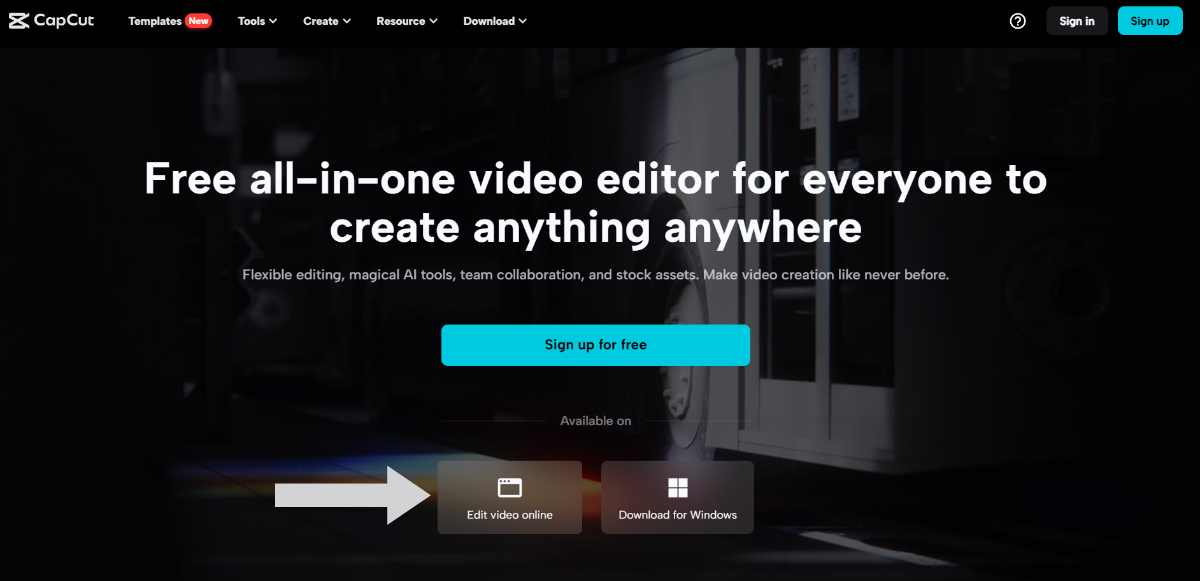
Step 2: After you create an account, you will be redirected to the editor mode. Here, you will first need to upload a video so that you can start editing. If you don't know how to unblur a video in detail, you can still make basic adjustments to make the video look sharper.
As shown by the arrow, click on the "Basic" and scroll down to the "Lightness" and "Effects" sections. In the former, adjust the contrast and in the latter, increase the sharpness. Additionally, you can also use the Curves feature.
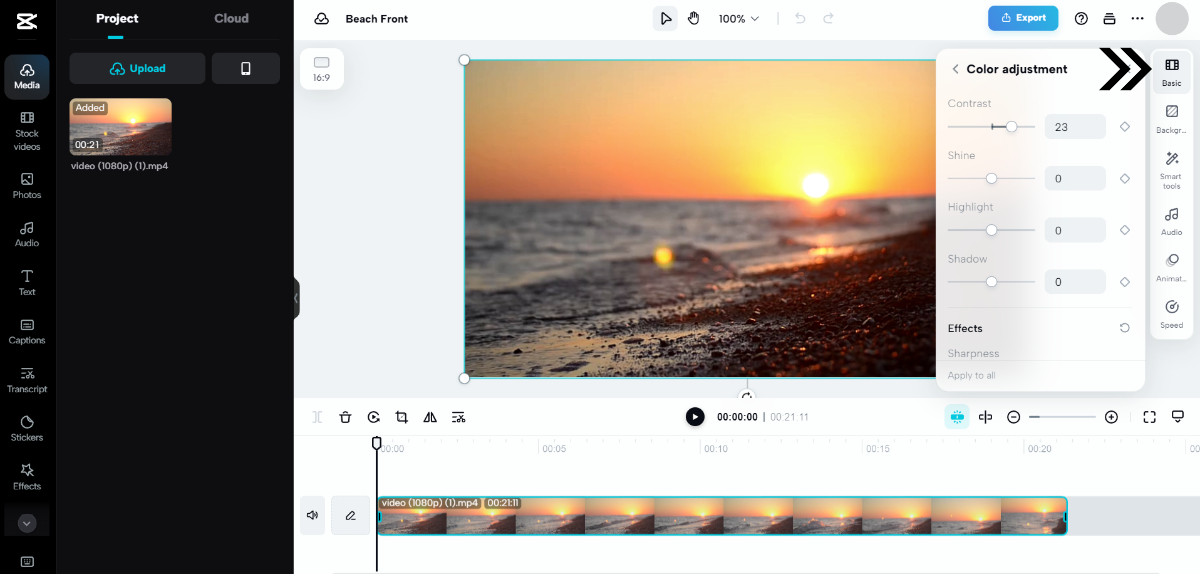
Step 3: If you want to save your video, you can click on the Export option. Choose your preferences and download the video.
Tips for Effective Video Optimizing
There are many factors that you can mindful of in order to avoid blurriness in your videos and to make them look stunning and sharp.

1. Stabilization: Use a tripod, gimbal, or other stabilizing equipment to reduce camera shake. Shaky footage can result in motion blur, so keeping the camera steady is crucial for clarity.
2. ISO Settings: Adjust the ISO settings on your camera to control exposure. Lower ISO values are ideal in well-lit conditions to prevent noise, while a higher ISO value will be ideal for low-light conditions. Find a balance to avoid excessive noise while maintaining brightness.
3. Shutter Speed: Adjust the shutter speed appropriately. Faster shutter speeds are ideal for capturing fast motion with clarity, while slower speeds can encourage motion blur.
4. Steady Hands: This may take practice, but if you regularly find yourself taking videos which require movement, it is better to keep your hands steady and use devices which have in-built software features for the same.
If you are interested in AI video generation, you can refer to our recent 5 Best AI Video Generators Review.
FAQs
1. Are there any free tools to unblur videos?
CapCut definitely is among the list of free tools that can help you unblur video. However, it also depends on the platform. Using CapCut online lets you unblur videos and edit them for free while also enabling users to export videos in high quality. The mobile version has the same features but the free version is limited. The monthly subscription to it costs $7.99 per month.
Though they are not as advanced as dedicated software applications, users can still try out online platforms such as Clipchamp and Veed.IO to increase video clarity. Similar to CapCut, they have high accessibility and are easy to use due to their modern UI design.
2. What's the best tool to fix blurry videos online?
While there are quite a few excellent applications online for users to fix blurry video with, most users will find CapCut incredibly valuable. CapCut has a much better reach and accessibility than other platforms, with it being available online with a great UI design and performance along with mobile devices and desktops.
It also gets points for providing users with a wide range of effects and filters that could fit really well with different kinds of videos. Besides that, the performance overall is pretty smooth as well.
Conclusion
High-quality videos are paramount in content creation for several reasons. Firstly, they enhance viewer engagement and retention, as audiences are more likely to watch and share videos that offer clear visuals and crisp details. High-quality videos also convey professionalism.
CapCut plays a crucial role in achieving these benefits by providing a user-friendly platform to enhance video quality. It offers a range of features that can significantly improve the sharpness and clarity of videos. With its stabilization tools, CapCut helps mitigate shaky footage, resulting in smoother and more professional-looking videos.
Regardless of the user type, be it a casual user or a professional, CapCut provides a simple yet effective way to improve the quality of videos.