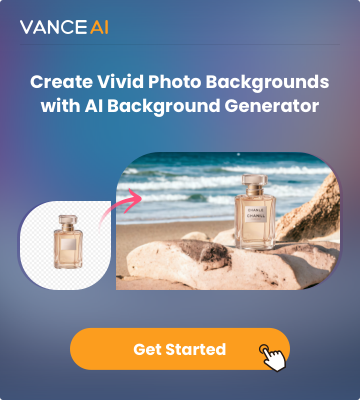Screen recording is a versatile tool with applications for both professionals and casual users. Professionals often utilize screen recording to create tutorial videos, software demonstrations, or presentations, facilitating efficient communication and knowledge sharing.
It's an invaluable asset for remote collaboration, enabling teams to visually demonstrate processes. For this, a screen recorder app is a must-have.
For casual users, screen recording captures memorable gaming moments, video calls, or online content for personal archives or sharing on social platforms. It's a straightforward way to document on-screen activities. With that said, we will discuss the Movavi screen recorder while mentioning a few other Movavi screen recorder alternative apps that you can consider.
What is Movavi Screen Recorder?

Movavi Screen Recorder is a feature-rich software designed for efficient screen recording on Windows. With a user-friendly interface, it allows users to capture screens effortlessly in just one click. Users can define the capture area, adjust recording settings, and initiate recording with the REC button. The software offers additional functionalities like audio and video capture, scheduled recording, displaying keystrokes and mouse actions, drawing on videos during recording, and capturing webcam output separately.
It even supports the creation of screencasts, making it an ideal tool for tutorials. Movavi Screen Recorder provides a versatile output format, including MP4, AVI, MOV, MKV, and many more. The software's new features include scrolling screenshots, drawing shapes on video, recording scheduler, and noise reduction. The tool also ensures user support, free minor updates, and helpful tips within the program.
If you want to upscale the resolution of your recorded video, a video quality enhancer or AI video upscaler can be your best choices.
Movavi Screen Recorder Review

Key Features:
1. One-Click Screen Recording: Movavi Screen Recorder simplifies the screen recording process with a one-click recording feature, making it easy for users to capture their screens effortlessly.
2. Customizable Capture Area: Users have the flexibility to choose the capture area, allowing them to record the entire screen or specific regions based on their requirements.
3. Audio and Video Capture: The software enables users to capture both audio and video simultaneously or separately, providing comprehensive recording capabilities.
4. Scheduled Recording: Movavi Screen Recorder allows users to schedule recordings, specifying the date and time for the video screen capture to start, providing convenience for planned recordings.
Pros:
- Diverse recording features, including scheduling.
- Supports various formats.
- Includes tooltips for user guidance.
Cons:
- Time constraints and watermarks in the trial.
- Features may differ between Windows and Mac versions.
How to Use Movavi Screen Recorder to Record a Video?
We will now look at simple steps you can learn to know how to use Movavi screen recorder.
Step 1: Click on Movavi Screen Recorder to go to the webpage with the download option. Once you do that, use the setup file and install the software on your device.

Step 2: Run the application and you will see the widget on the right side of your screen. Click on the recording camera icon and click on the red button to start recording. You can press the red button again to stop recording.

Step 3: Once you see the window open with the video and other options, click on Export to save the video you have recorded.

5 Movavi Screen Recorder Alternatives
Part of this Movavi screen recorder review is to briefly discuss a few alternative apps you can consider as well.
1. iTop Screen Recorder

Key Features:
1. Versatile Screen Recording: iTop Screen Recorder allows users to record any part of the screen with audio and webcam. It supports capturing activities in various modes, including screen, webcam, audio, and game clips.
2. High-Quality Video Output: Users can record videos in 4K/1080p at 120fps without experiencing lags or dropped frames. The tool ensures high-quality output suitable for creating professional videos.
3. Advanced Editing Capabilities: The built-in advanced editor enables users to create stunning videos. It offers features like multi-layer editing, cutting, splitting, merging videos, adding text, subtitles, stickers, visual/audio effects, and more.
2. OBS Screen Recorder

Key Features:
1. Flexible Screen Capture: OBS allows users to capture their entire screen, specific windows, or custom regions, providing flexibility for various recording needs.
2. Real-time Video and Audio Mixing: Users can mix multiple audio and video sources in real-time, enabling dynamic and professional-quality recordings.
3. Customizable Transitions: OBS offers customizable scene transitions, allowing smooth switches between scenes during recording or live streaming.
3. Camtasia Screen Recorder

Key Features:
1. Annotations and Callouts: Users can add annotations, callouts, shapes, and text to enhance their videos, making it an effective tool for creating instructional content.
2. Animations and Effects: Camtasia offers a range of animations and effects, enabling users to add professional touches to their videos, including zooming, panning, and cursor effects.
3. Quizzes and Interactivity: It supports the integration of quizzes and interactive elements into videos, making it suitable for creating engaging educational content.
Learn how to convert videos to MP4 files from MKV in our Ultimate Guide on How to Convert Mkv to Mp4.
4. Bandicam Screen Recorder

Key Features:
1. Game Recording Mode: Designed specifically for gamers, Bandicam's Game Recording Mode offers optimized settings for capturing gameplay with minimal impact on system performance.
2. Real-time Drawing: Users can draw on the screen in real-time during recording, adding annotations, highlights, or shapes to emphasize specific elements in the video.
3. External Video Devices: Bandicam supports external video devices, enabling users to capture video from sources such as webcams, IPTV, and consoles.
5. ShareX Screen Recorder

Key Features:
1. Completely Free and Open Source: ShareX is entirely free, open-source, and devoid of advertisements. Its development spans over 15 years, contributing to a robust and reliable tool trusted by major companies.
2. Lightweight and Designed for Power Users: ShareX is a lightweight application designed with power users in mind, offering advanced features and customization options.
3. Various Capture Methods: Users can capture the entire screen, active windows, specific monitors, regions, scrolling content, and more. ShareX provides flexibility in choosing capture methods to suit different needs.
Conclusion
Screen recorder apps serve as invaluable tools for professionals across various fields, providing them with the capability to capture and share on-screen activities. These applications are particularly advantageous for educators, enabling the creation of instructional videos and tutorials. They are also essential for software developers, who can record demonstrations of their applications. Moreover, some versatile tools seamlessly integrate with transcription services, allowing users to effortlessly transcribe video to text which is suitable for meetings video recordings.
Additionally, professionals engaged in presentations, remote collaboration, and video content creation benefit from the versatility of screen recording apps. Among these, Movavi Screen Recorder stands out as a highly useful tool. Its user-friendly interface facilitates easy setup, making it accessible for users of all levels.
Notably, the ability to annotate or scribble on the screen during recording enhances its utility for explaining concepts effectively. However, users are encouraged to explore various screen recording apps to identify the one that best aligns with their specific needs and preferences.