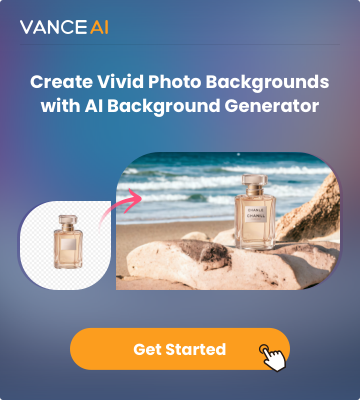In simple words, a green screen is a green-colored background used in video and photo production to replace the background digitally during editing. A green screen can also be called chroma keying.
Green screen editors are crucial tools in content creation. They enable seamless background replacement and overlay, allowing creators to transport subjects to any desired setting, be it a fantasy landscape or a work-related place. A green screen video editor can boost the options for editors who want to remove green screen and add something new. Whether for video production, live streaming, or photography, green screen editors offer flexibility and versatility.
In this guide, we will take a look at the nature of green screens and how to edit green screen video clips.
What is a Green Screen in Videos?

In videos, a green screen, also known as a chroma key background, is a technique where a specific color, typically green, serves as a background during filming. While it seems simplistic on paper, this green screen allows editors to replace the background digitally during post-production.
To edit green screen video, the green backdrop is removed, and a new background or visuals are added, enhancing the video while making the subject blend into it as seamlessly as possible.
While the green screen edit technology or technique is famously known to be used in the film industry, it is also pretty applicable in various other fields, from weather forecasting on television to dynamic video game streaming. The versatility of green screen editing empowers content creators to enhance storytelling, engage audiences, and add an extra layer of visual appeal to their videos.
Understanding Chroma Keying

You can edit video with green screen in multiple ways. Two major steps revolve around adding a green screen to a video and removing it. Add a new green screen is fundamental for content creators who want to harness the power of the green screen technique. It involves setting up a green background during filming. The benefit of adding a green screen lies in the simplicity it provides.
With distracting background elements out of the way, it allows video editors and designers to transport subjects to any environment or backdrop they desire, from exotic locations to something that is different from the whole theme of the video. This flexibility is particularly valuable in making movies, long videos, advertisements, etc.
After the footage with the green screen is captured, the second aspect comes into play, which is, removing the green screen and replacing it with a new background or visuals. This process allows for the seamless integration of the subject into the desired setting. Video editors and designers can transform mundane environments into captivating landscapes, enhancing storytelling and visual impact. It's a valuable tool for professionals across various industries, from video production and marketing to e-learning and live streaming.
How to Edit A Green Screen Video?
You can easily edit green screen video online. Follow the steps given below to know how to edit green screen video through Flixier.
Before editing, you can use an AI video enhancerto make your video more crystal clear.
Step 1: The above link will take you to the video editor page of Flixier. There, you can use the "Choose Video" button to proceed to the editing space of the application.
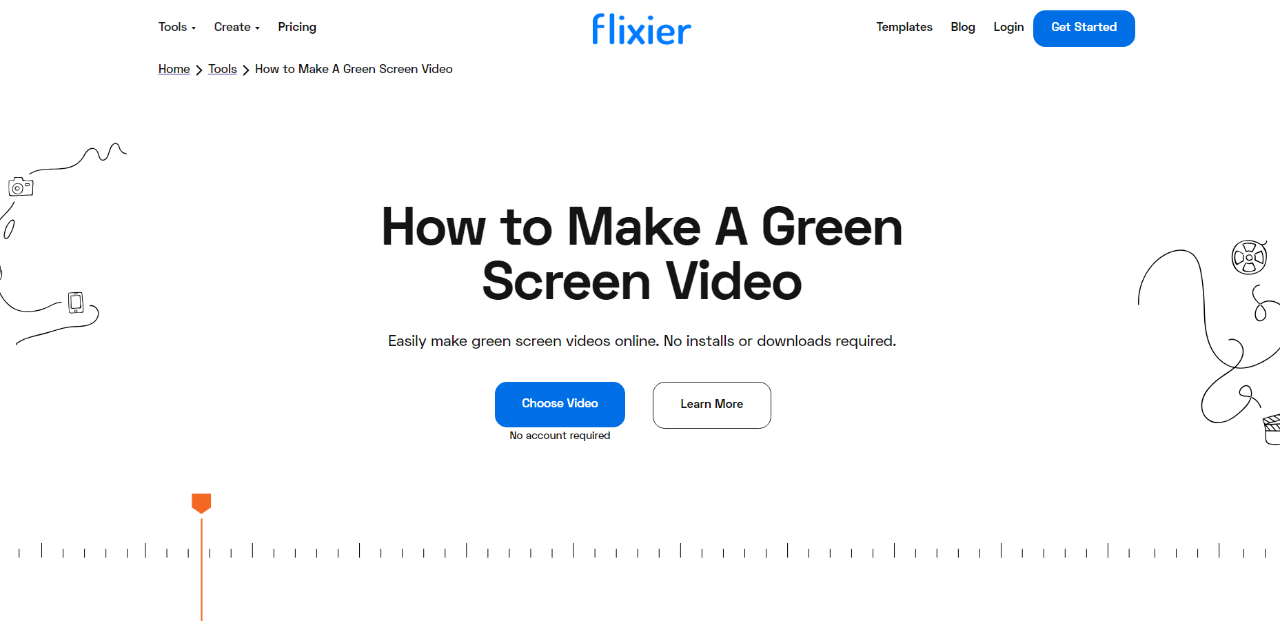
Step 2: Once you get to the space, you can upload videos from your storage devices, such as the local disk, Google Drive, etc. Or, you can use stock videos offered by the platform. Add the green screen video along with the clip you want to merge. Make sure the green screen clip is above.
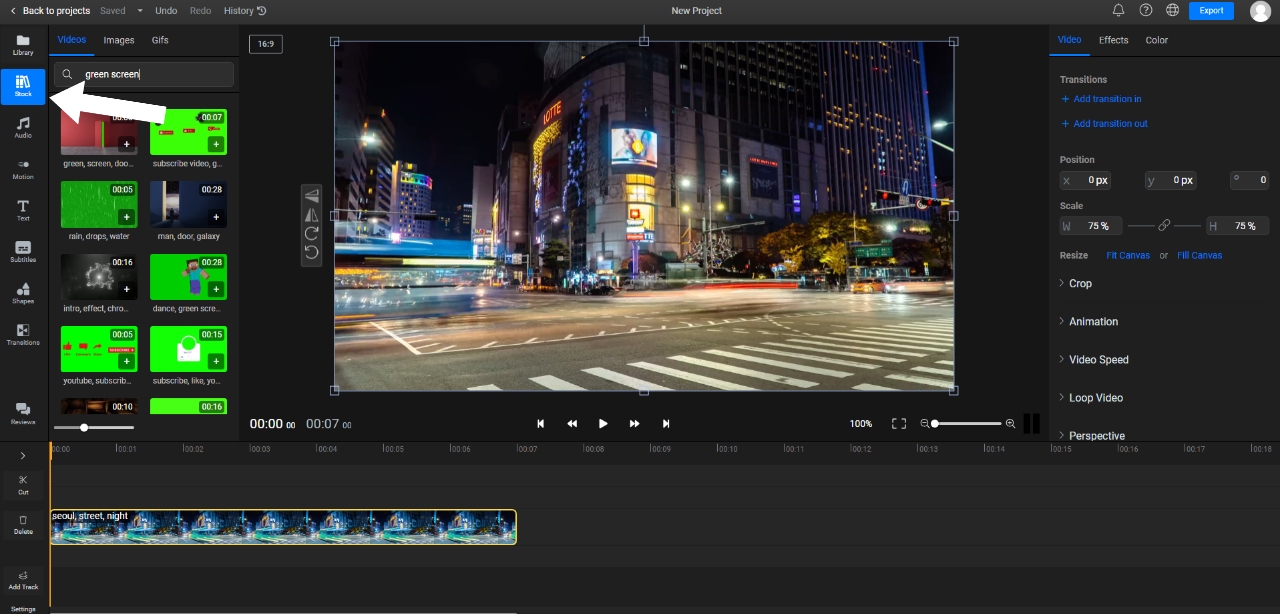
Click on the green screen video on the timeline to ensure it is selected. On the right, go under the Effects tab and find the Green Screen option. Click on the color tab and use the brush tool to select the green screen in the green screen video. You will see that the color tab has changed to green. Now, just drag the bar and you will see the change occur.
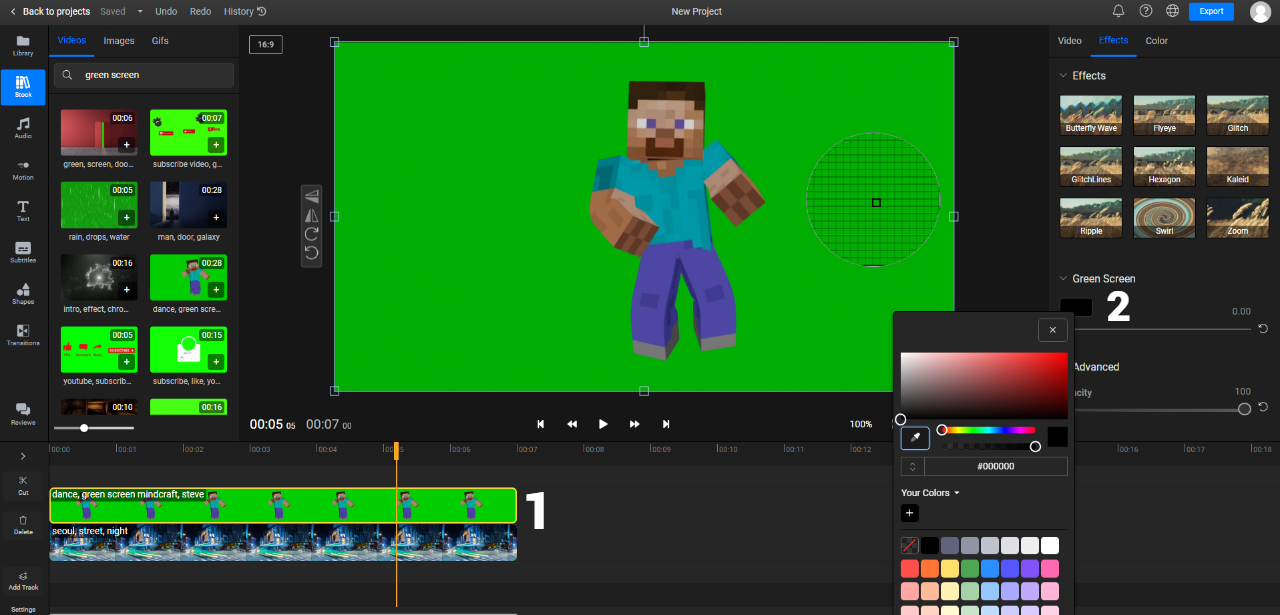
Step 3: When you are ready, you can use the Export option on the top right to save your work.
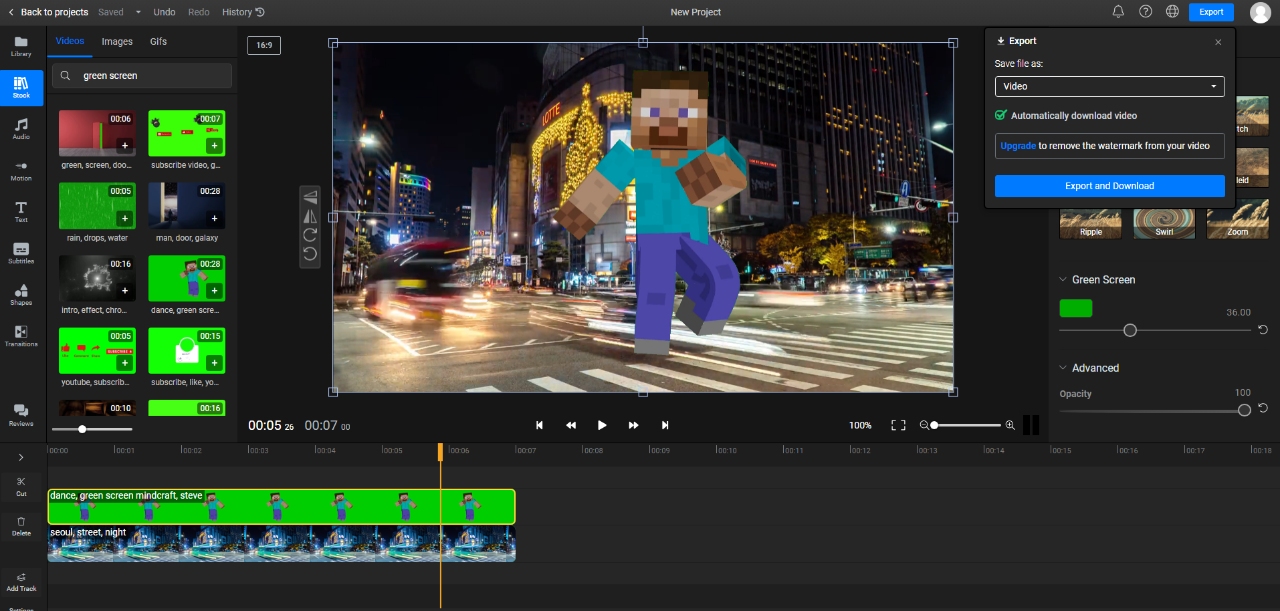
FAQs
1. Is there any free green screen video editor?
There are not many video editing applications that offer all of their features for free. However, if you want to edit video green screen for free, you can try applications such as Clipchamp. This video editor is an online platform that offers many video editing tools, including green screen editing.
With Clipchamp, you can also search for a bunch of stock footage, removing the need for having video clips with you beforehand. Users can follow the link and start using the video editor by signing up.
2. Can I edit green screen video online?
It is definitely possible to edit green screen video online with a video editing platform. As you can see from the guide given above, you can use Flixier online to create or edit green screen videos online. The process may not be completely automated, but it is nonetheless much easier than many software applications.
There are many other platforms similar to Flixier that enable users to edit green screen videos.
If you are interested in resizing a video, you can refer to the information in How to Resize a Video for Social Media Post?
Conclusion
Green screen editing is an integral part of creative video editing processes, allowing content creators to transport subjects to various virtual environments. Fortunately, users have a plethora of options for editing green screens online, including platforms like Flixier and Clipchamp, among others. While many online services charge fees, they are generally more affordable than traditional software applications and come with user-friendly interfaces, making them accessible even for beginners.
With the guidance available, users can confidently embark on their green screen editing journey, experimenting with different backgrounds, and enhancing their videos to engage and captivate their audience.